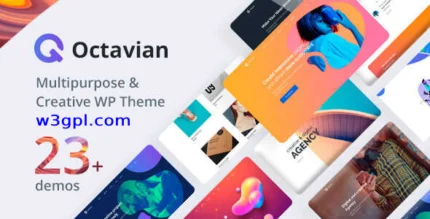
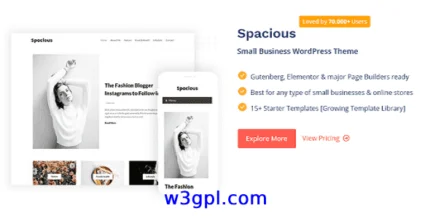
Avante Theme GPL v2.8.1 – Business Consulting WordPress Theme
83.98$ Original price was: 83.98$.4.60$Current price is: 4.60$.
Avante WordPress Theme GPL is a responsive WordPress theme created especially for consulting, finance, corporate, and other general business websites, etc.
- Unlimited Website Usage – Personal & Clients
- Original GPL Product From the Developer
- Get Regular Updates For 1 Year
- Quick help through Email & Support Tickets
- Last Updated – Oct 31, 2024 @ 9:40 AM
- Developer Live Preview
Description
Avante | Business Consulting WordPress Theme Overview
Theme: Avante GPL Specifically designed for consultancy, finance, corporate, and other general business websites, WordPress is a responsive WordPress theme. constructed using a fully featured page builder for websites pertaining to businesses.
To ensure that it appears fantastic on all devices, Avante supports responsive layouts designed specifically for websites pertaining to consulting, finance, corporations, and other broad business-related topics. For consulting, finance, corporate, and other general business-related websites, it offers a variety of ready-to-use layouts that can be imported with a single click.
Avante Theme GPL Features
Nine homepages with various color palettes and designs for corporate, financial, consulting, and other general business-related websites
We developed user-friendly homepages specifically for websites pertaining to consulting, finance, corporations, and other broad business-related topics. We’ll continue to add more in upcoming releases.
20 Adaptable Gallery, Video, and Portfolio Layouts
Display your site’s or your portfolio’s media contents in a unique way by utilizing a range of slider, gallery, and video layouts.
Predesign templates for galleries, portfolios, pages, and video galleries, among other things. to enable you to display your company, portfolio, photos, and videos in a distinctive way. It only takes a few basic steps to construct using an intuitive page builder.
A portfolio is a fantastic method to display your company’s work.
The slider is an excellent tool for displaying the page’s highlighted items with its distinctive and stunning animation, which is simple to make without the need for any coding knowledge.
You may easily submit several images to the gallery, which is a terrific method to display groupings of pictures on your website.
Gallery of Videos A video gallery is a fantastic method to display collections of videos on your website, making it simple for your viewers to see rich media material straight from YouTube or your website.
Page Pages are used to display text, photos, and videos along with your company’s details, booking calendar, services, and other content on your website.
You can import 50 predefined page templates from the Elementor page builder.
Eight Templates for Blogs Several layouts for a single blog post are useful tools for a variety of applications. Post material can be displayed in a variety of ways.
Post content can be shown using photos, a gallery slider, or other video sources, such as self-hosted videos, Vimeo, and YouTube. Additionally, blog entries support a variety of information, such as images, galleries, videos, and more.
You can quickly construct your own menu design with these five traditional menu layouts, which offer a variety of menu designs and a wide range of adjustable features.
Elementor Page Builder allows you complete customization of the header, navigation menu, mega menu, and footer.
Easiest to use Elementor Page Builder
- Easy-to-use Page Builder, We are utilizing “Elementor,” the most user-friendly WordPress page builder. Thus you may enjoy using drag and drop simplicity to create beautiful sites.
- Visually Add and Manage Contents When you choose contents to add to the page, a visual screenshot of the material is displayed in place of an icon.
- Preview That Is Responsive Instantaneously view and work with responsive layout in the page builder.
Drag and Drop Content Creator Drag & drop our different pre-defined content modules, like as the gallery, blog, map, and others, to create your varied layouts on a single page without having to alter the theme code. Let’s test out the robust page builder. - It is possible to save a page as a template, which may then be applied to other pages. As a result, creating new gallery pages takes less time.
Fully integrated with WordPress Customizer
- Completely integrated with the WordPress Customizer In a live preview, change the appearance options. You will see the changes immediately regardless of what you change—element colors, background, typography, layout style, text, or photos.
- Create a website that is easily responsive. To display the results in a responsive view on laptops, tablets, or smartphones, simply click once in the Live Customizer.
- Styled Fonts in Real-Time Preview All styles come with more than 500 Google Fonts, and font modifications are displayed in real time through the Customizer. Without using code, you can alter the font’s size, style, and color.
Advanced Font Control You can submit your own font without the need for an extra plugin because we offer a variety of Google Fonts, Typekit, and self-hosted fonts. - It’s easy to change the font of the H1-H6 Font Family, H1-H6 Font Weight, H1-H6 Font Size, and Main Content Font Family.
- Just alter the button’s font family.
- Additionally, you may easily set the menu font family, font size, padding, weight, spacing, and text transform to other typographies.
- Additionally, you may quickly set the SubMenu Font Size, SubMenu Font Weight, SubMenu Font Spacing, and SubMenu Text Transform (Capitalize, Lowercase, Uppercase, and None).
- All you need to do is alter the Side Menu Font Family, Size, Spacing, and Text Transform (None, Capitalize, Lowercase, and Uppercase).
- Additionally, easily adjust the Page Header Padding Top, Page Header Padding Bottom, Font Size, Font Weight, Font Spacing, and Text Transform (None, Uppercase, Lowercase, Capitalize)
- Additionally, you may quickly alter the font size of the page title, the tagline font weight, the tagline font spacing, and the tagline text transformation (capitalize, lowercase, uppercase, or none).
- Not to mention, you can quickly modify the Widget Title Font Family, Widget Title Font Size, Widget Title Font Weight, Widget Title Font Spacing, and Widget Title Text Transform (Capitalize, Lowercase, Uppercase, and None).
- Options for Gallery and Image Protection The theme offers a number of features to safeguard your work, such as watermarking, picture dragging protection, right-click, and password security.
- Incredible Backgrounds Adding pictures, patterns, and colors to your website’s backdrop is simple. There are also a number of repeat choices.
- The main content background color, input and textarea background color, and button background color may all be easily changed.
- Additionally, just change the Menu Background Color and Menu Background backgrounds. Menu Background Image, Menu Background Position, Menu Background Attachment, Menu Background Size, and Menu Background Repeat
- Set the Sub Menu Background Color and Sub Menu Hover State Background Color with ease.
- Additionally, changing the background color of the top bar is simple.
- The Side Menu Background Color, Side Menu Background Image, Side Menu Background Repeat, Side Menu Background Size, Side Menu Background Attachment, and Side Menu Background Position can also be easily changed.
- Change the background color of the search input with ease.
- Additionally, you can easily set the background color of the page header, the background color of the footer, the background image, the repeat, the size, the attachment, and the position of the footer.
- Infinite Colors The color picker makes it simple to change the colors of the items on your website.
- Just swap out the main content background color and page content font for different hues.
- It is simple to set the background color, font color, border color, input and textarea focus state color, button background color, button font color, and button border color of the input and textarea.
- Change the frame color easily as well.
- Also, you can easily change the background color, font color, hover state font color, active state font color, and bar border color of the menu.
- The Sub Menu Font Color, Sub Menu Hover State Font Color, Sub Menu Hover State Background Color, Sub Menu Background Color, and Sub Menu Border Color are additional submenu options that can be customized.
- Mega Menu Border Color and Mega Menu Header Font Color can be easily changed.
- You can easily change the color of the top bar’s background and menu font.
- Additionally, you may quickly alter the background color, font color, and hover state font color of the side menu.
- Change the background and font colors of the search input with ease.
- Just alter the font colors for the page title, tagline, and header background.
- The color of the sidebar widget title, sidebar link, sidebar hover link, and sidebar font may all be changed with ease.
- Change the background color, font color, link color, hover link color, border color, and social icon color of the page footer with ease.
- Design That Responds Every page has been created with user behavior in mind, making it appear fantastic on desktops, tablets, and smartphones alike. If you decide to turn off the responsive feature, just The colors of the Focus State, Button Background, Button Font, and Button Border.
- Getting Around
- Overall Menu Design There are several possibilities for selecting your menu layout, including Left Align, Center Align, Left Vertical, Menu for Hamburgers Off-Canvas Side Menu Navigation: Open Side Menu and Hamburger Menu Launch the Fullscreen Menu
- Use the drag-and-drop Elementor page builder to create unique and sophisticated header and main menu layouts. No knowledge of code is necessary!
- Menu Stickiness When scrolling, the fixed main menu can be accessed with just one click. Additionally, you can customize the Light & Dark Sticky Menu Color Scheme to fit your website’s style.
- Use the Elementor Page Builder to completely alter the menu’s contents, columns, and style.
- Fonts
- Font Family, Font Size, Font Padding, Font Weight, Font Spacing, and Font Text Transform are all easily adjustable.
- Colors
- The menu bar border color, menu hover state font color, menu active state font color, and menu font color may all be changed easily.
- Contexts
- Set different menu background colors, images, repeats, sizes, attachments, and positions with ease.
Submenu Font Size, Submenu Font Weight, Submenu Font Spacing, Submenu Font Text Transform, Submenu Font Color, Submenu Hover State Font Color, Submenu Hover State Background Color, Submenu Background Color, and Submenu Border Color are all available for customization. - The huge Menu Theme allows you to display navigation links because it supports huge menus.
- With Mega Menu Theme’s support for mega menus, you may arrange a lot of menu items by displaying navigation links in columns.
- Mega Menu Header Font Color and Mega Menu Border Color can be easily changed using the color picker.
Use the drag-and-drop Elementor page builder to create unique and rich content for your mega menu. No knowledge of code is necessary! - Upper Bar
- The Top Bar above the main menu can be displayed with just one click.
- Additionally, it’s simple to alter the color of the top bar’s background and menu font.
- Contact Details It is possible to set the phone number and contact hours. Additionally, the Top Bar Social Icons link opens in the new window with only one click.
- Menu on the Side
- On a desktop, Side Menu can be enabled with only one click.
Using a color picker, you can quickly alter the background color, font color, and hover state font color of the side menu. - Simply browse the image to set the Side Menu Background Image.
- You may also easily adjust the Background Position, Background Attachment, Background Size, and Background Repeat.
- Additionally, you may easily adjust the Side Menu Font Size, Side Menu Font Family, and Side Menu Font Text Transform (Capitalize, Lowercase, Uppercase, and None).
Only logged in customers who have purchased this product may leave a review.
Related products
Consultax Theme GPL v1.2.3 – Financial & Consulting WordPress Theme
- Unlimited Website Usage – Personal & Clients
- Original GPL Product From the Developer
- Quick help through Email & Support Tickets
- Get Regular Updates For 1 Year
- Last Updated – Jul 28, 2024 @ 9:01 AM
- Developer Live Preview
Dukaken Theme GPL v1.2.2 – Multipurpose WooCommerce WordPress Theme
- Unlimited Website Usage – Personal & Clients
- Original GPL Product From the Developer
- Quick help through Email & Support Tickets
- Get Regular Updates For 1 Year
- Last Updated – Sept 12, 2024 @ 12:50 PM
- Developer Live Preview
Hotel Zante Theme GPL v1.3.5.4 – Hotel Booking WordPress Theme
- Unlimited Website Usage – Personal & Clients
- Original GPL Product From the Developer
- Quick help through Email & Support Tickets
- Get Regular Updates For 1 Year
- Last Updated – Sept 13, 2024 @ 9:04 PM
- Developer Live Preview
LandPress Theme GPL v1.1 – Marketing Landing Page Elementor WordPress Theme
- Unlimited Website Usage – Personal & Clients
- Original GPL Product From the Developer
- Quick help through Email & Support Tickets
- Get Regular Updates For 1 Year
- Last Updated – Sept 11, 2024 @ 4:28 PM
- Developer Live Preview
Machic Theme GPL v1.4.2 – Electronics Store WooCommerce WordPress Theme
- Unlimited Website Usage – Personal & Clients
- Original GPL Product From the Developer
- Quick help through Email & Support Tickets
- Get Regular Updates For 1 Year
- Last Updated – Sept 12, 2024 @ 10:55 PM
- Developer Live Preview
Tripster Theme GPL v1.0.7 – Travel & Lifestyle WordPress Blog
- Unlimited Website Usage – Personal & Clients
- Original GPL Product From the Developer
- Quick help through Email & Support Tickets
- Get Regular Updates For 1 Year
- Last Updated – Sept 12, 2024 @ 11:07 AM
- Developer Live Preview
Turio Theme GPL v1.4.0 – Tour and Travel WordPress Theme Tourism Agency
- Unlimited Website Usage – Personal & Clients
- Original GPL Product From the Developer
- Quick help through Email & Support Tickets
- Get Regular Updates For 1 Year
- Last Updated – Sept 12, 2024 @ 9:42 AM
- Developer Live Preview
WeMove Theme GPL v1.6 – Home Moving & Logistic WordPress Theme
- Unlimited Website Usage – Personal & Clients
- Original GPL Product From the Developer
- Quick help through Email & Support Tickets
- Get Regular Updates For 1 Year
- Last Updated – sept 8, 2024 @ 10:35 AM
- Developer Live Preview









Reviews
Clear filtersThere are no reviews yet.