

All In One WP Migration Multisite Extension GPL v4.42 [Pre-activated]
107.08$ Original price was: 107.08$.5.23$Current price is: 5.23$.
This ServMask All In One WP Migration Multisite Extension GPL allows you to export and import single and multiple sites from a network/server.
- Unlimited Website Usage – Personal & Clients
- Original GPL Product From the Developer
- Quick help through Email & Support Tickets
- Get Regular Updates For 1 Year
- Last Updated – Feb 4, 2025
- Developer Live Preview
Description
ServMask – All-In-One WP Migration Multisite Extension GPL
This ServMask Multisite Extension GPL requires the All-in-One WP Migration plugin installed and activated.
For more information on installing the tool, go to: https://help.servmask.com/knowledgebase/install-instructions-for-multisite-extension/
The standalone site import will only replace the subsite’s database, media, themes, and plugins. The process has no effect on the multisite network as a whole. If you choose to import to a new subsite, it will be created and added to your multisite network’s subsite count. No data on your existing sites will be overwritten if you create a new subsite.
Features of All-In-One WP Migration Multisite Extension GPL
- Export single site from the network
- Export multiple sites from the network
- Export the whole network
- Import a single site into the network
- Import multiple sites into the network
- Import a network
- Clone single site within a network
- Multi-network support
- Use on any number of websites that you own
- Unlimited Extension included
- WP CLI commands
- Premium support
Want to know how to use this extension – Follow this guide
Export with WordPress Multisite installation
The Export option in the All-in-One WP Migration plugin menu starts the export process for either an entire multisite network or a selection of one or more:
Once you’ve decided which sites to export, you can create an export archive as a file in your Backups directory, or you can save it to the cloud if you’re using a cloud extension:
When the download is complete, you will receive a message with the option to download your file locally.
Import with WordPress Multisite installation
The import procedure begins by selecting the Import option from the All-in-One WP Migration plugin menu:
Alternatively, you can restore an archive directly from the Backups page:
When the import process is complete, you will receive a reminder to save your permalinks.
Only logged in customers who have purchased this product may leave a review.
Related products
Gravity Flow PDF Generator Extension GPL v1.8
- Unlimited Website Usage – Personal & Clients
- Original GPL Product From the Developer
- Quick help through Email & Support Tickets
- Get Regular Updates For 1 Year
- Last Updated – May 2, 2025
- Developer Live Preview
Prophet Theme Lifetime License Key – Horoscope, Astrology & Fortune Telling WP Theme
- License will be provided for one website
- Original Product From the Developer
- Quick help through Email & Support Tickets
- Theme Updates – Automatic from WP Admin
- Developer Live Preview
Total Recipe Generator GPL v2.9.0 – WordPress Recipe Maker with Schema and Nutrition Facts (Elementor addon)
- Unlimited Website Usage – Personal & Clients
- Original GPL Product From the Developer
- Quick help through Email & Support Tickets
- Get Regular Updates For 1 Year
- Last Updated – Mar 25, 2025
- Developer Live Preview
Users Insights GPL v4.6.0
- Unlimited Website Usage – Personal & Clients
- Original GPL Product From the Developer
- Quick help through Email & Support Tickets
- Get Regular Updates For 1 Year
- Last Updated –Sept 10, 2024 @ 10:43 AM
- Developer Live Preview
Wiloke Pricing Table Addon For Elementor GPL v1.0.3
- Unlimited Website Usage – Personal & Clients
- Original GPL Product From the Developer
- Get Regular Updates For 1 Year
- Quick help through Email & Support Tickets
- Last Updated –Mar 25, 2025
- Developer Live Preview
Wiloke Testimonials Addon for Elementor GPL v1.0.0
- Unlimited Website Usage – Personal & Clients
- Original GPL Product From the Developer
- Quick help through Email & Support Tickets
- Get Regular Updates For 1 Year
- Last Updated –Mar 27, 2025
- Developer Live Preview
WPKit For Elementor GPL v1.1.0 – Advanced Elementor Widgets Collection & Parallax Layer
- Unlimited Website Usage – Personal & Clients
- Original GPL Product From the Developer
- Quick help through Email & Support Tickets
- Get Regular Updates For 1 Year
- Last Updated – Mar 27, 2025
- Developer Live Preview
YITH WooCommerce Stripe Premium GPL v3.24.0
- Unlimited Website Usage – Personal & Clients
- Original GPL Product From the Developer
- Quick help through Email & Support Tickets
- Get Regular Updates For 1 Year
- Last Updated – Sept 10, 2024 @ 1:14 PM
- Developer Live Preview



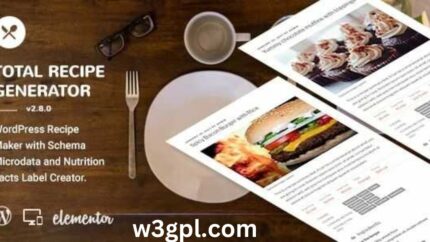
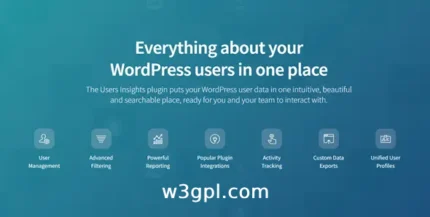
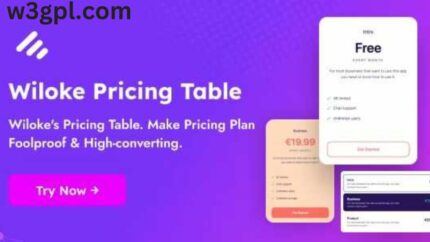

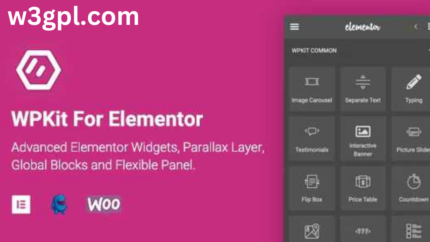
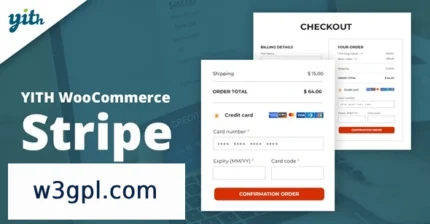
Reviews
Clear filtersThere are no reviews yet.